JavaScript
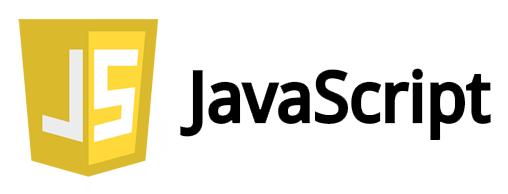
JavaScript is one of the core technologies used by the World Wide Web. 98% of all websites use JavaScript. Websites can now use the provided DUELink JavaScript library to access the physical world.
Here is a website demo to demonstrate how JavaScript can control actuators and read sensors: demo.duelink.com
Setup
This page assumes the user is already familiar with JavaScript and there is a development machine that is already setup to build and run JavaScript programs. We'll be running our program on a local machine using NodeJS.
Install duelink packgage:
npm install duelink
If using serialport, dlserialusb package is needed:
npm install dlserialusb
Tip
Make sure your hardware is updated with the latest firmware listed on the downloads page.
Start a new project with a simple line of code to test out the project is running.
console.log("Hello World");
Blinky!
Our first program will blink the on-board on for 200ms then it shuts off for 800ms, and does this 20 times. We will be using SerialUSB() here. If using a web browser, use WebSerial() instead.
const { SerialUSB } = require("dlserialusb");
const { DUELinkController } = require("duelink");
async function Blinky() {
let duelink = new DUELinkController(new SerialUSB());
await duelink.Connect();
// Flash the LED (on for 200ms, off for 800ms, 20 times)
await duelink.Led.Set(200,800,20);
}
Blinky()
JavaScript API
The API page includes all details and examples to use all the available "physical world" services.
Use the above example program to initiate the hardware, instantiate the duelink object, and then use any of the available APIs, such as `duelink.Sound.Beep('p', 500, 1000)' to generate a beep using the on-board peizo buzzer with a frequency of 500Hz for 1000ms