Python
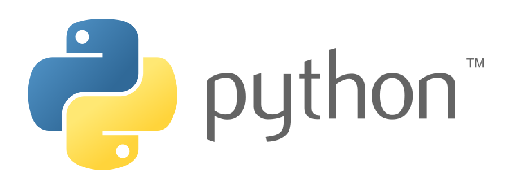
Python is the main language used with AI and data science. The provided DUELink Python library allows a full standard Python program to access the physical world. For example, an AI vision facial recognition can now control a door lock.
Setup
This page assumes the user is already familiar with Python and there is a development machine that is already setup to build and run Python programs. No changes are needed there but we are using Microsoft Visual Studio Code as a personal preference.
Tip
Make sure your hardware is updated with the latest firmware listed on the downloads page.
Start a new project with a simple line of code to test out the project is running.
print("Hello DUELink!")
We now need to install the DUE Python library pip install DUELink. The DUELink package will also install all required dependencies.
Tip
The DUE python library requires pySerial, which may require an admin access to install.
Blinky!
Our first program will blink the on-board on for 200ms then it shuts off for 800ms, and does this 20 times.
from DUELink.DUELinkController import DUELinkController
print("Hello DUE!")
availablePort = DUELinkController.GetConnectionPort()
duelink = DUELinkController(availablePort)
# Flash the LED (on for 200ms, off for 800ms, 20 times)
duelink.Led.Set(200,800,20)
print("Bye DUE!")
Python API
The API page includes all details and examples to use all the available "physical world" services.
Use the above example program to initiate the hardware, instantiate the duelink object, and then use any of the available APIs, such as `duelink.Sound.Beep('p', 500, 1000)' to generate a beep using the on-board peizo buzzer with a frequency of 500Hz for 1000ms