DUELink Script
The DUELink engine includes a scripting language that runs internally on any DUELink Hardware. The scripts are used to tunnel in the commands from a high level language such as Python. It can also be used to run standalone, independent from any host. This very easy-to-learn scripting language is inspired by BASIC and Python.
The web-hosted DUELink Console lets developers start experimenting with DUELink Scripts in minutes... no installation is necessary!
Operating Modes
DUELink Script has two modes Immediate mode and Record mode. Immediate mode commands are executed immediately. Immediate mode commands are a single line of code. This is mainly used when tunneling commands from a host machine.
The other mode is Record mode where commands are stored on the device's memory and then can be executed. This is used for either to extend the device's high level API functionality through the script API. It can also be used to save and run functionality on the device to run stand alone away from a host machine.
The DUELink Console handles these modes automatically. The following details are only needed when not using DUE Console, like when using a terminal software, like TeraTerm.
Immediate Mode
The > command is used to switch the system to immediate mode. This in turn will change the prompt to > as well. All statements are executed as soon as entered.
> Log("Hello World")
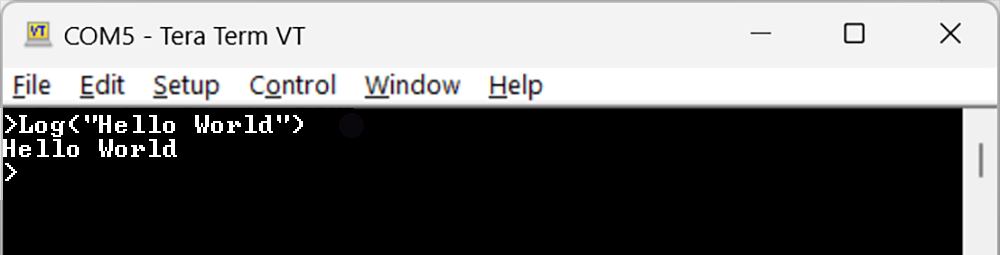
Note
Immediate Mode is the default mode when device is first connected.
Record Mode
The Record mode, is entered using the $ command. This will also modify the prompt to $. All statements entered are stored internally and not executed. The run command can be used to execute the program. The device will also automatically run a program on power up.
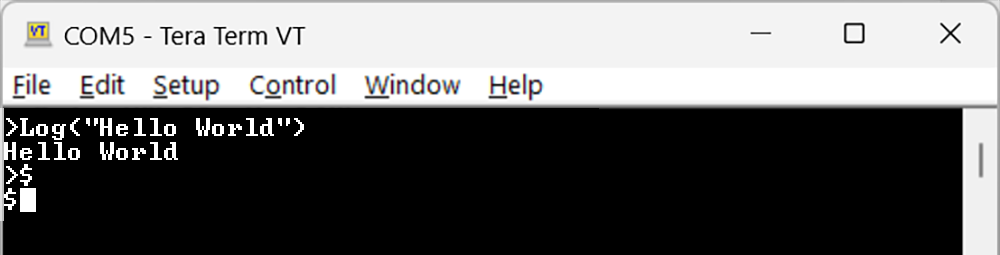
| Statement | Description |
|---|---|
| $ | Sets the device in record mode |
| > | Exits record mode and returns to direct mode |
The following statements control the program recorded in flash, but can be used in both Immediate or Record modes. When used in Record mode these special statements execute, but are not added to the program in flash.
| Statement | Description |
|---|---|
| Run | Executes the program stored in flash |
| New | Erases the program stored in flash |
| List | Returns all the code in your program |
Tip
A running program can be terminated by hitting the ESC key, DEL Key, or Backspace Key.
> $
$ LogLn(x)
$ LogLn(y)
$ >
> x=1:y=2
> Run
1
2
>List
LogLn(x)
LogLn(y)
>new
Note
The DUE Console hides the prompts and automatically switches to the appropriate mode.
Script Features
DUE Scripts are not case sensitive. Its syntax is very simple and inspired by BASIC coding language. The power of DUE Scripts comes from its simplicity rather than from its feature set. This is a perfect language to teach someone coding.
Users that require serious coding should be using the DUE Platform combined with one of the many available coding languages. Still, DUE Scripts can be used to extend those languages, as detailed below.
Log & Print
Log() is a function that sends its argument to the console or terminal window. These arguments can be variables, strings, or equations. Log() can handle multiple arguments.
LogLn() adds a line break to each log statement.
x=100
Log(x)
Log("Hello World")
Log(x+x)
Log(x,"Hello World", x+x)
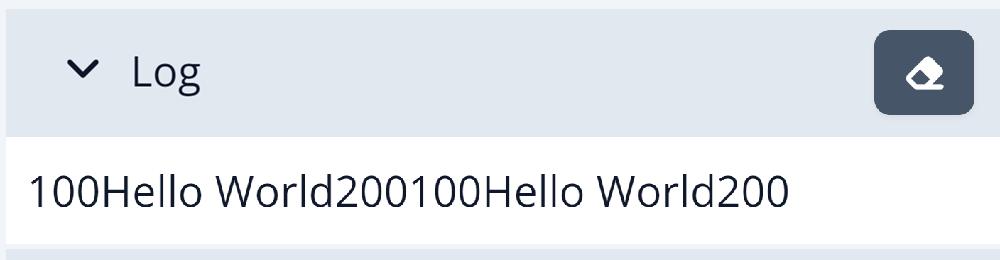
Print() and PrintLn() are identical to Log() and LogLn() except the output goes to the screen instead of console log window.
x=100
PrintLn(x)
PrintLn("Hello World")
PrintLn(x+x)
PrintLn(x,"Hello World", x+x)

Comments
The # character is used to identify a comment. Comments are ignored by the program, text added to help developers understand the code.
# This is a comment
x=10
Print(x) # This is also a comment
Variables
DUE Script has a fixed set of 26 variables, one for each letter, assigned to a to z. The only data type used in DUE is float. All variables created are global in nature. To use a variable, simply use x=5.5
Operands
DUE Script supports the following operators.
| Mathematical | |
|---|---|
| + | Add |
| - | Subtract |
| * | Multiply |
| / | Divide |
| % | Modulus, the remainder |
| Comparators | |
| > | Greater Than |
| < | Less Than |
| >= | Greater Than or Equal To |
| <= | Less Than or Equal To |
| = | Equal |
| != | Not Equal |
| Logical | |
| && | And |
| || | Or |
| Bitwise | |
| & | Bitwise And |
| | | Bitwise Or |
| << | Shift Right |
| >> | Shift Left |
Arrays
Similarly to variables, arrays are fixed to 26 arrays. They are assigned to letters a to z. DUE Script differentiates between variable a and array a[] when square brackets are used. Arrays are size zero by default and can be sized, or resized using Dim.
This is an example that uses both, variables and arrays:
Dim a[10]
For i=0 to 9:a[i]=i*2:Next
For i=0 to 9:PrintLn(a[i]):Next
The output will look like:
0
2
4
6
8
10
12
14
16
18
Tip
Use Dim a[0] to free up the memory reserved for array a[].
Arrays can be initialized in two different ways.
Declare an array and initialize it with values at the same time.
Note
Range(Len(array)) returns the length of the array.
Dim x[6] = [1,2,
3,4,
5,6]
For i in Range(Len(x))
PrintLn(x[i])
Next
The second way is to create the array first, then populate it later.
Dim x[6]
x = [7,8,
9,10,
11,12]
For i in Range(Len(x))
PrintLn(x[i])
Next
There are some specific things we must know about initializing arrays
NOTE:
- Multi-line initializers must have a comma ending the line if the following line will have more data for the initializer (see the examples above)
- Multi-line initializers can only be used in "record" mode. In immediate mode, the initializer must be on a single line.
- Initializers are always run, so if the initializer is inside a loop every time the dim or assignment initializer is encountered it will reinitialize the data in the array
- You can have fewer values in the initializer than what the array holds, but you cannot have more. You will get an error indicating that a
]was expected if there are too many elements in the initializer - Since we do not want to do too many dynamic allocations, the size of the array must be specified when using dim even when initializing the array
For-Loop
The For-Loop has two different syntax styles. BASIC and Python style.
BASIC Style
The BASIC style For-Loop includes the last number in the range.
# Counting Up
For i=1 to 5
Print(i,",")
Next
Output:
0,1,2,3,4,5,
# Counting Up in increments of 10
For i=1000 to 1 Step 10
PrintLn(i)
Next
# Counting Down in increments of 10
For i=1000 to 1 Step -10
PrintLn(i)
Next
Python Style
DUE Script also allows For Loops written similar to Python. The last number of the range is not included in output.
# Range with only stop value
For i in range(5)
Print(i,",")
next
Output:
0,1,2,3,4,
# Range with start and stop value
For i in range(1,5)
Print(i,",")
next
# Range with start, stop, and step value
For i in range(1,5,2)
Print(i,",")
next
# Range with start, stop, and negative step value
For i in range(10,1,-2)
Print(i,",")
next
If-Statement
If-Statements must end with the End command. This will only end the If-Statement and not your program.
If x=1
PrintLn("one")
Else
PrintLn("not one")
End
If-Statements can also be nested within each other. Each If-Statement requires an End command to terminate its own process.
If x=1
PrintLn("one")
Else
If x =2
PrintLn("two")
Else
PrintLn("not one or two")
End
End
Labels
Labels are needed to redirect the program. They are used by Goto when calling a subroutine.
A Label is created by using the @ symbol in front of the desired label. Labels are limited to 6 characters.
Goto
Goto is useful for repeating tasks indefinitely by sending to a specific Label name.
@Loop
# add code here that runs forever
Goto Loop
Exit & Return
Exit terminates the program.
Print("Hello")
Exit
Print("This will not get printed")
Return send the execution back from a called subroutine, see Subroutines below.
Subroutine
Developers can use Labels to create their own subroutines to implement "soft" like functions in their code. These subroutines are similar to functions but do not take variables or return values.
Tip
The built-in API offers true functions and therefore do take arguments and return values.
User subroutines are always added in recoding mode and resides in nonvolatile memory. A user subroutine starts with a label and ends with a Return.
@Mine
# add code here
Return
The subroutine can then be called by its name followed by ().
Mine()
Note how a subroutine can be called externally from Immediate Mode. This allows for extending DUE Scripts with new commands that can then later be called from Immediate Mode and in turn be called from a high level language, like Python, when connected to a Host.
Tip
DUE variables are global and any changes inside subroutines will affect variable values outside those subroutines.
Combining Commands
Multiple commands can be combined on a single line. This is especially useful when using Immediate mode where a single line is required. To use multiple command, a : symbol is used.
This is an example of a for loop in a single line
For i=1 to 1000 Step 10:PrintLn(i):Next
Good Practices
Recorded DUE Scripts are executed immediately on power up (the run command is issued internally). If the user doesn't want any of the code to run, they can start the program with an Exit statement. And then the 'Exit' can be flowed by a label, for example '@Go'.
This code can be saved to the device using Record Mode:
Exit
@Go
Print("Only when Go!")
The program will not execute on power up due to the Exit command. But now calling Go() in immediate mode will produce "Only when Go!".
Another good practice is to use the on-board LED as an activity LED to show that the device is running. Simply start your program by adding Led(200,200,-1).