Getting Started

DUELink is here to help you no matter if you are an engineer building a commercial product, a maker doing-it-yourself, or an educator molding a learners future.
There are many ways to use DUELink, with its long list of languages and supported systems. This page will focus on the bare minimum ot get you started with one of the available microcomputers, such as the ultra-low-cost CincoBit and its cousin PixoBit...
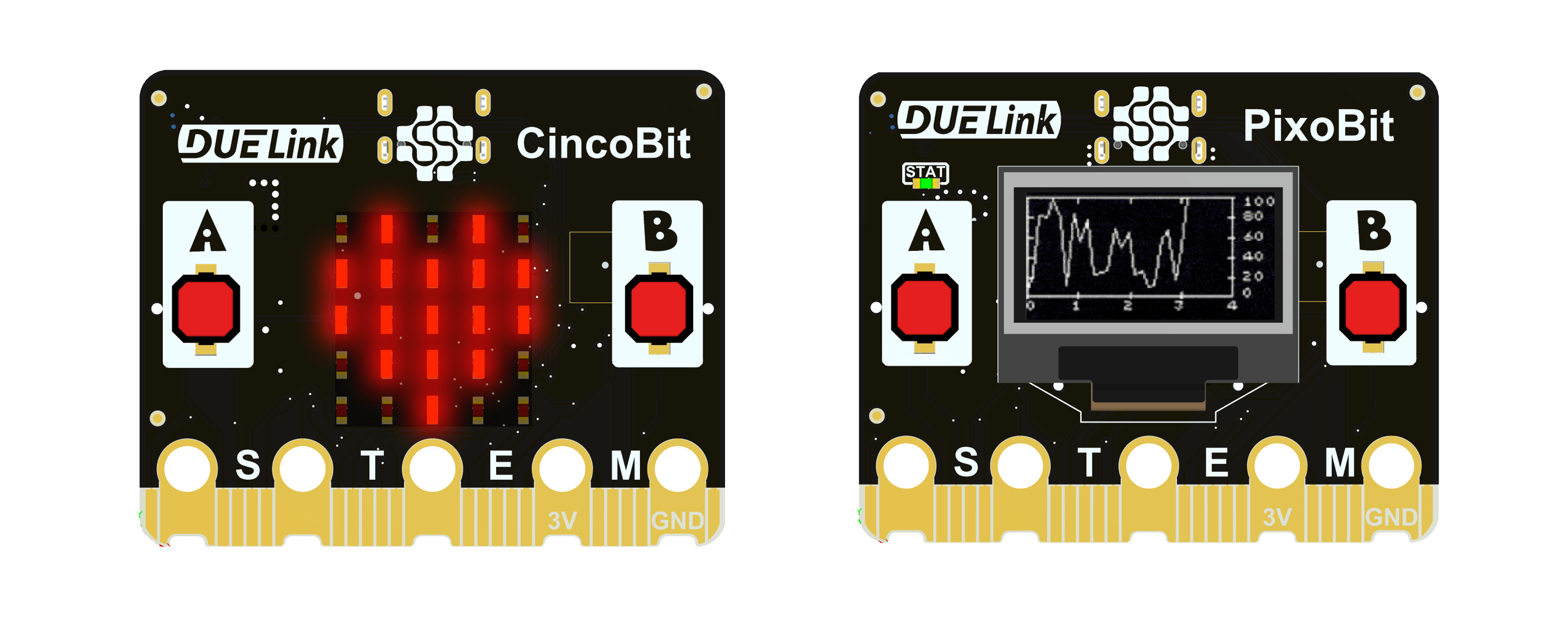
... or the Arduino-friendly DueDuino.
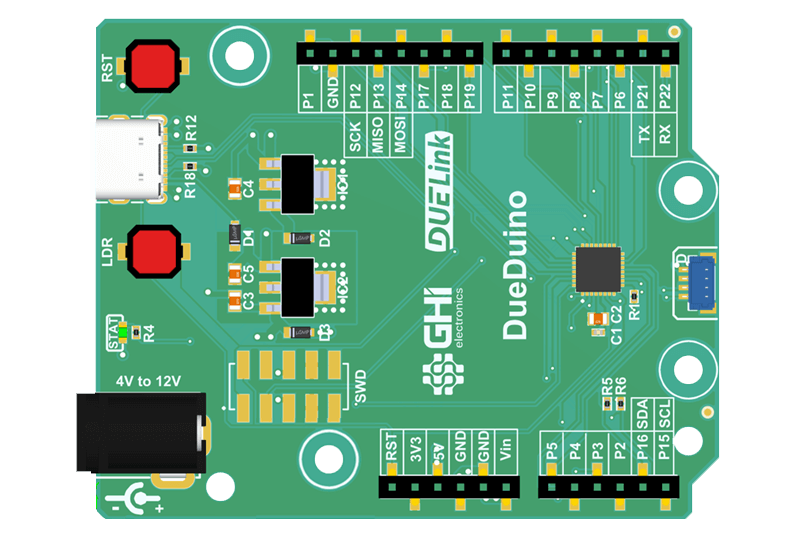
Hardware Setup
Make sure your DUELink hardware is functional using demo.duelink.com. Start by plugging in your device to a USB port, open the demo site and connect the device.
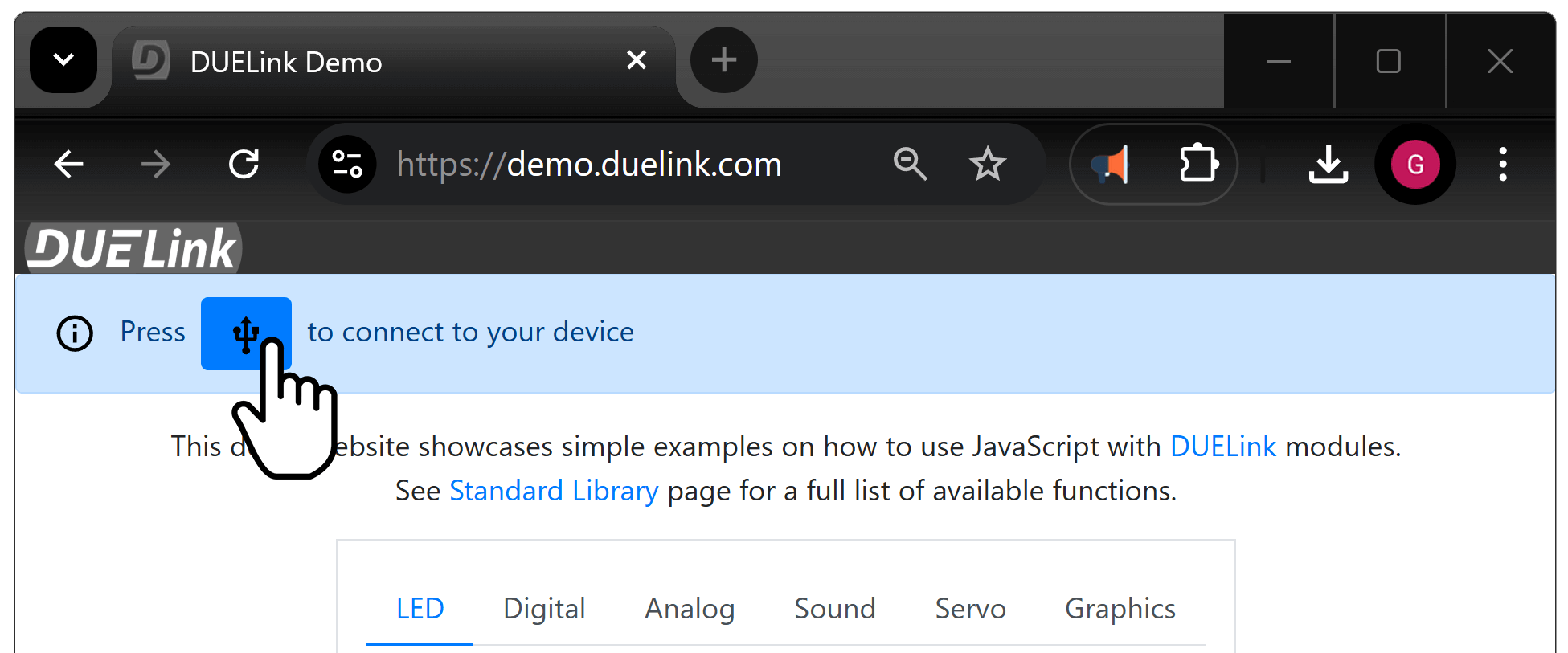
The first tab is for controlling the STAT LED found on all DUELink modules. Change the parameters and observe the STAT LED on the board.
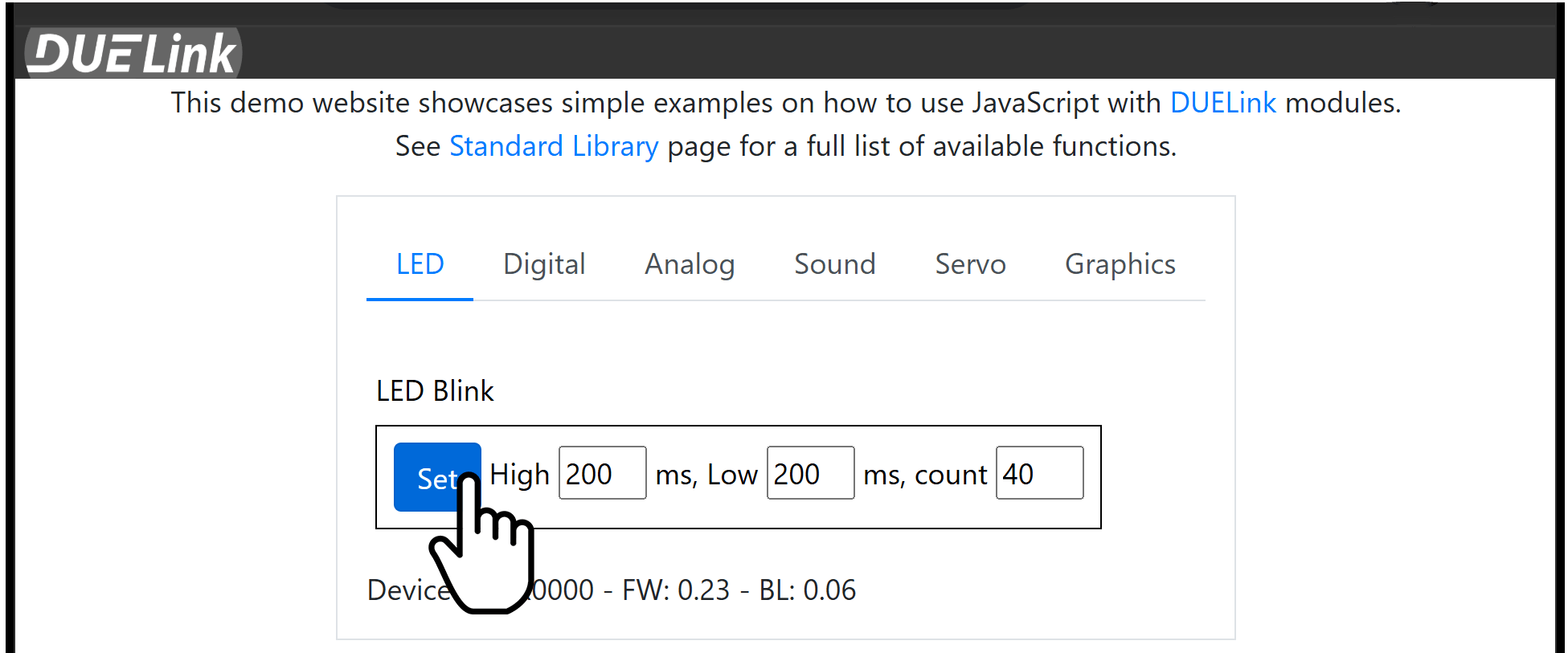
If you are using a board with A or LDR buttons, you can also try Digital read on these buttons. These buttons are connected to pin 20 and set Pull to Down. You can now hold the button up or down while clicking Read.
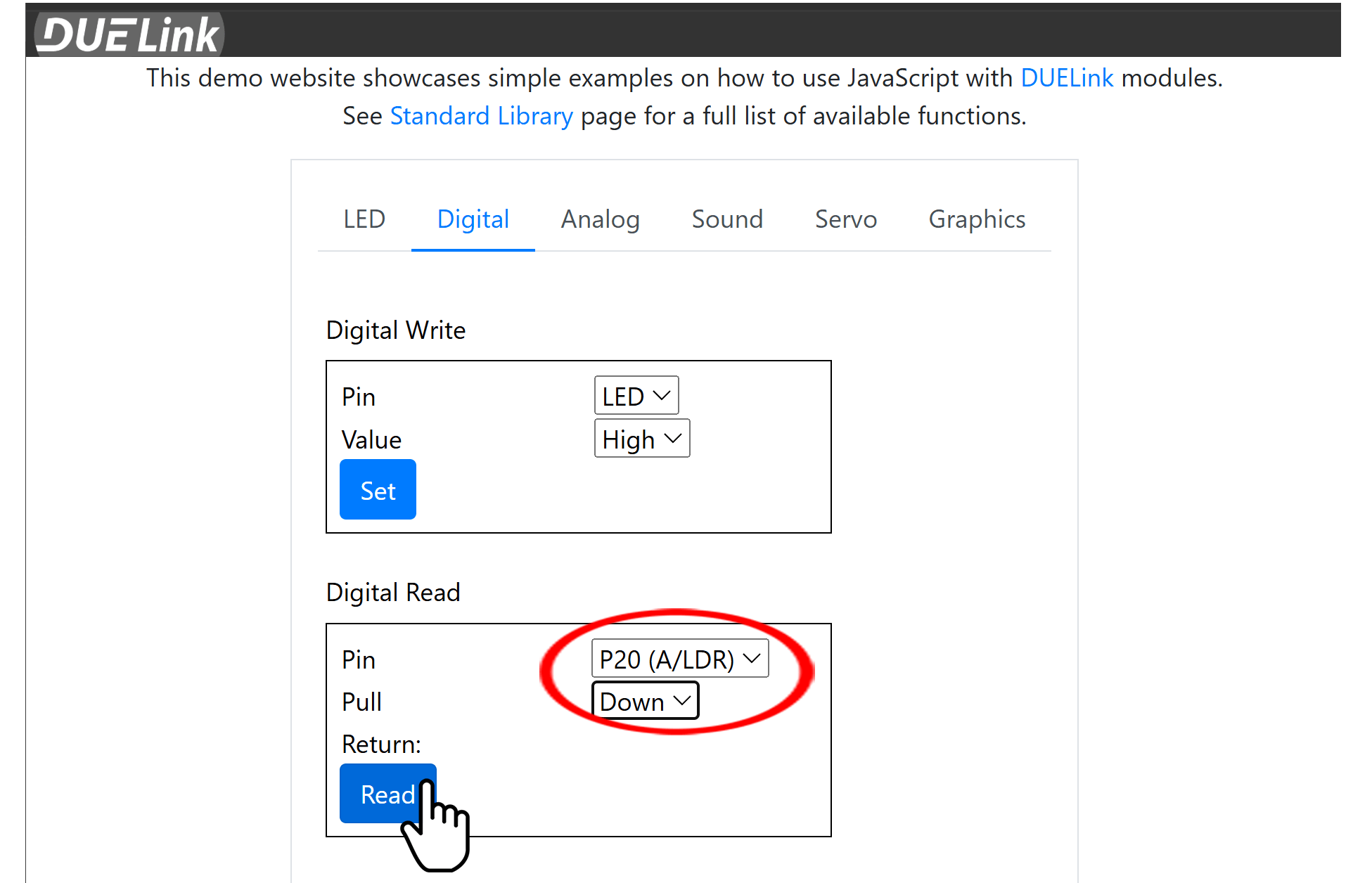
When connected, the demo site shows the device firmware version.
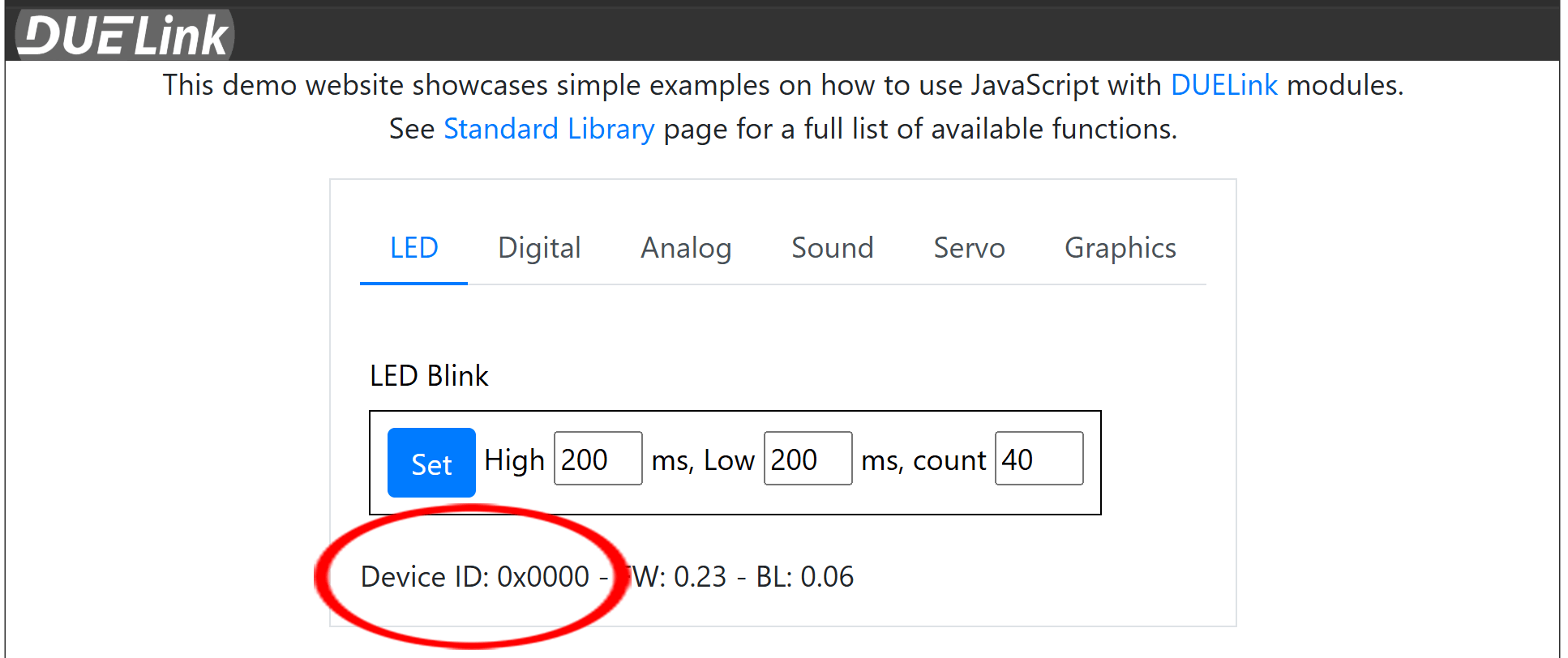
It is important that your board is updated with latest firmware. We are always making improvements and adding new features. The downloads page lists the latest firmware version. If your device does not have the latest, then update the firmware.
To update the firmware, open DUELink console https://console.duelink.com/ and click "firmware".
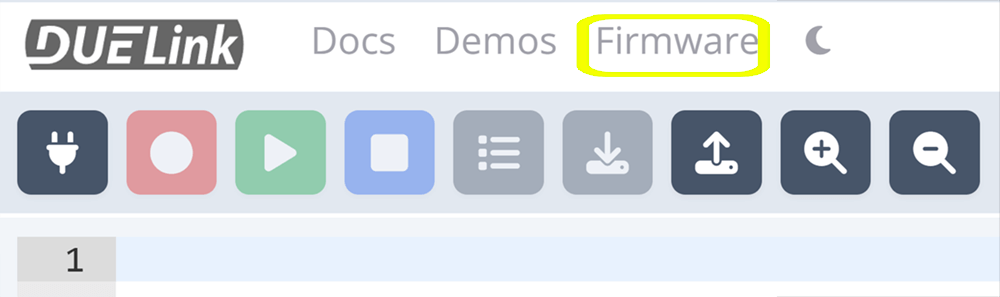
Follow the instructions and load the latest firmware. Full details are found on the loader page.
Software Setup
For starter there is zero setup! Just open the console and try the available code demos! It is all documented on the Internal Engine and its scripting language.
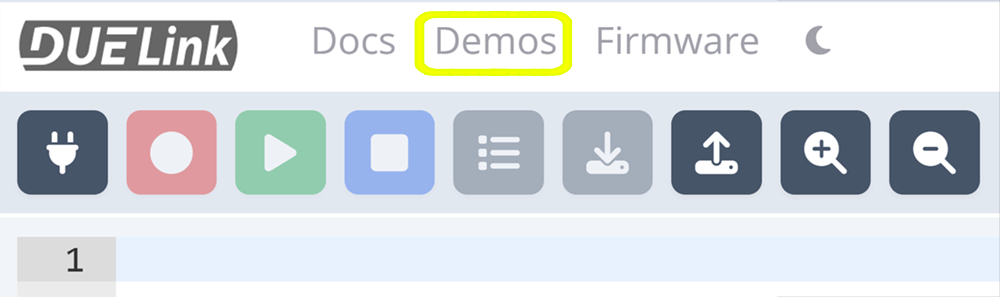
Now, you are ready to use one of the languages, such as Python and JavaScript. We assume you already know how to use the language you have selected. The next section will blink an LED, the "Hello World!" of programming circuits!
Hello World!
These are examples for only a few of the available Hosted Language options. There are also several non-hosted options as well.
This example uses the statled() API, just like you did earlier in the demo site. Note how the program will terminate but the LED will continue to blink. The samples blinks the led 200ms on then 200ms off for 50 times!
- Python
- Javascript
- .NET C#
You need ot install the DUELink Python library using pip install DUELink, see Python page for details.
from DUELink.DUELinkController import DUELinkController
import time
# Connect
availablePort = DUELinkController.GetConnectionPort()
duelink = DUELinkController(availablePort)
# Blink
duelink.System.StatLed(200,200,50)
You need ot install the DUELink JavaScript library using npm install DUELink & npm install serialport, see JavaScript page for details.
const { SerialUSB } = require("dlserialusb");
const { DUELinkController } = require("duelink");
const { Util } = require("duelink");
// Connect
let duelink = new DUELinkController(new SerialUSB());
await duelink.Connect();
// Blink
await duelink.System.StatLed(200, 200, 50);
You need ot install the DUELink Nuget GHIElectronics.DUELink, see .NET page for details.
using GHIElectronics.DUELink
// Connect
var availablePort = DUELinkController.GetConnectionPort();
var duelink = new DUELinkController(availablePort);
// Blink
duelink.System.StatLed(200, 200, 50);
This is an example will also blink the LED but using digital write API. The STAT LED is always pin 0. Note how this program will loop forever. Stopping the program will stop the LED from blinking.
- Python
- Javascript
- .NET C#
from DUELink.DUELinkController import DUELinkController
import time
availablePort = DUELinkController.GetConnectionPort()
duelink = DUELinkController(availablePort)
while True:
duelink.Digital.Write(0, 1)
time.sleep(0.5)
duelink.Digital.Write(0, 0)
time.sleep(0.5)
import {SerialUSB} from './serialusb.js';
import * as DUELink from './duelink.js';
import { Util } from "./util.js";
let duelink = new DUELink.DUELinkController(new SerialUSB());
await duelink.Connect();
while (true){
await duelink.Digital.Write(0, 1)
await Util.sleep(500)
await duelink.Digital.Write(0, 0)
await Util.sleep(500)
}
var availablePort = DUELinkController.GetConnectionPort();
var duelink = new DUELinkController(availablePort);
while (true) {
duelink.Digital.Write(0, 1);
Thread.Sleep(500);
duelink.Digital.Write(0, 0);
Thread.Sleep(500);
}