Excel
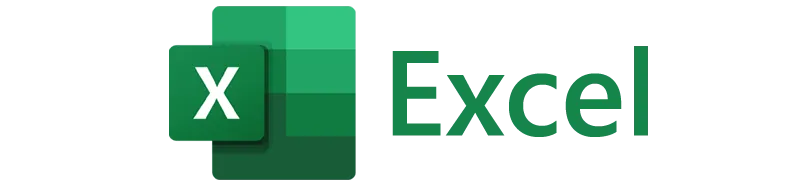
DUELink allows support on many systems, and Microsoft Excel is one the supported options! Yes, you can access devices right from spreadsheets! Combine that with VB macros and you have unlimited options.
This is experimental support and only shows a very basic use for Excel power users that understand DUELink Scripts.
Setup
Accessing DUELink modules is done over the UART Serial Interface using Excel Data Streamer plug-in.
Enabling the streamer is simple as it is already built in Excel:
- Go to
File > Options - In the Excel Options dialog click
Add-ins - At the bottom of the dialog under Manage: drop-down select
COMAdd-ins and clickGo - Check the box for
Microsoft Data Streamer for Excel
You should now see the Data Streamer tab in the Excel ribbon.

Connect the correct COM port and you will be presented with 4 new tabs (Data In, Data Out, Settings, and Manifest).
Blinky!
Our first program will blink the on-board status LED, on for 200ms then it shuts off for 800ms, and does this 3 times.
Go to Settings and change the Data Channels to 1.
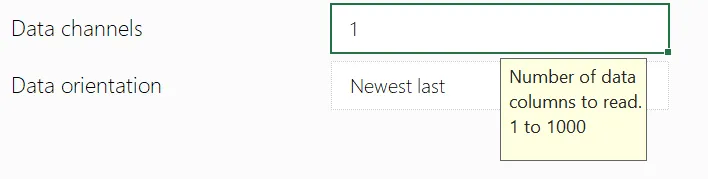
Go to the Data Out tab and enter the following text right under CH1 column statled(200, 800, 3).
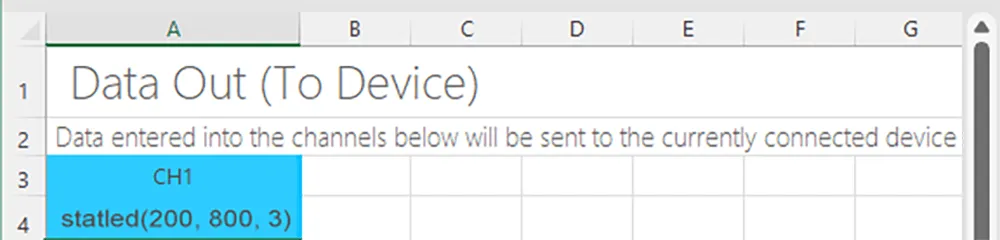
The LED should be blinking now!
Libraries
A VB library is necessary to cover and reflect the DUELink Standard Library, just like we have for .NET and Python. While we do nto have a library, interested developers can reference the DUELink Libraries repo.