MakeCode

For users who enjoy block-coding, Microsoft MakeCode allows users to easily build programs without the need to write code! This is mostly used on micro:bit, which is supported by the DUELink ecosystem.

Microsoft MakeCode Arcade is variant of MakeCode that has an Arcade game engine. BrainPad Arcade includes Downlink connector adding physical-computing to game-development.
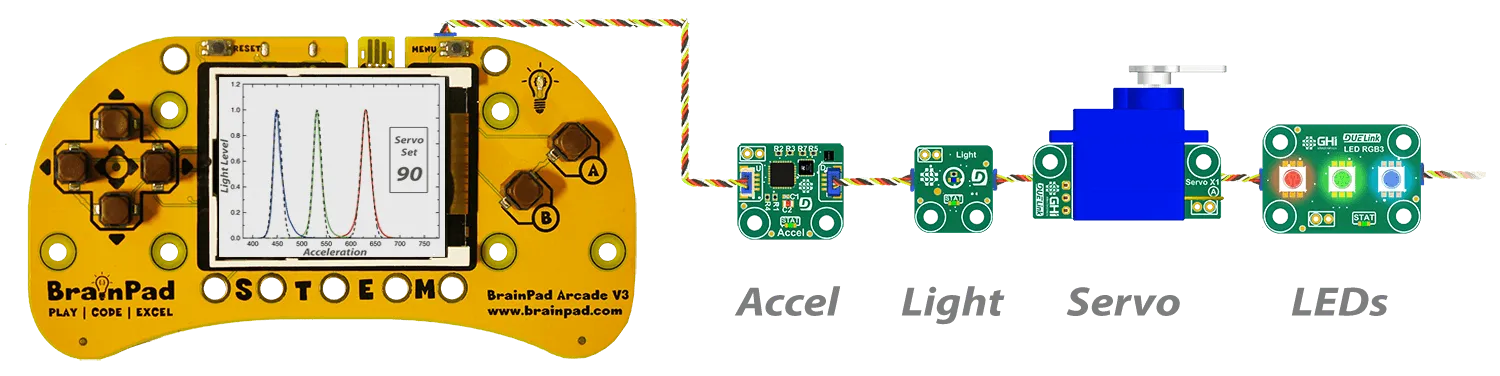
MakeCode does not run on DUELink modules directly but you can use third party modules that support to MakeCode to access the DUELink ecosystem.
MicroBlocks is a block-coding alternative that is fully supported.
Connections
BrainPad Arcade with it's Downlink connector just plugs in! See micro:bit pages for connection options.

Blinky
Create a project on makecode.microbit.org or arcade.makecode.com, depending on which hardware you have.
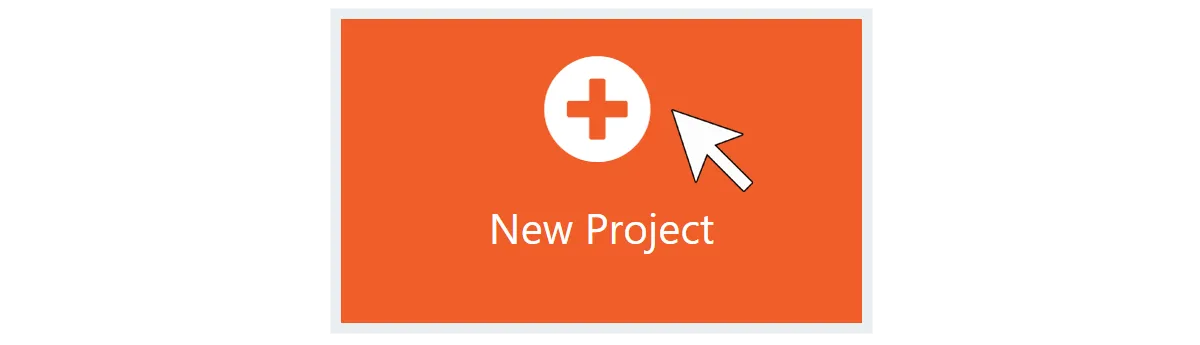
Click on Extensions.

Copy/paste this link into the top bar and click enter. Then select the DUELink extension.
https://github.com/ghi-electronics/duelink_makecode

DUELink extension is now added to the project.

You can now use Set Stat LED block to control the status LED on the first connected DUELink module.
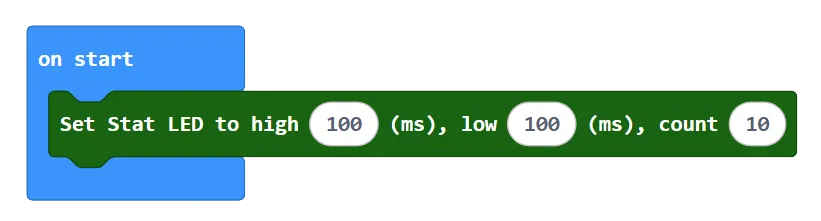
If you have more than one module then use Select device block to select the desired module. You can for example blink the LED slow on the first device, but blink it fast on the second device.
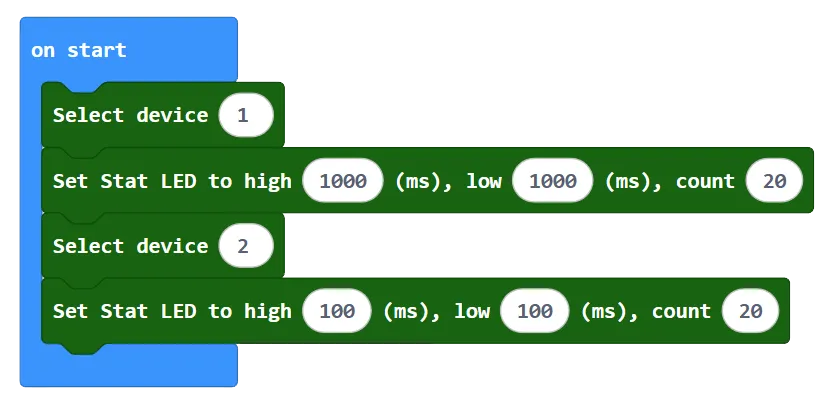
The Execute Command block is a powerful one! It gives you access to any internal commands, no matter if they come from standard library or from drivers. A good example is using it to control the status LED, like we just did before, but this time using the statled(100,100,10) function directly.

All blocks use Execute Command internally, but provided for your convenience.
Alternatives
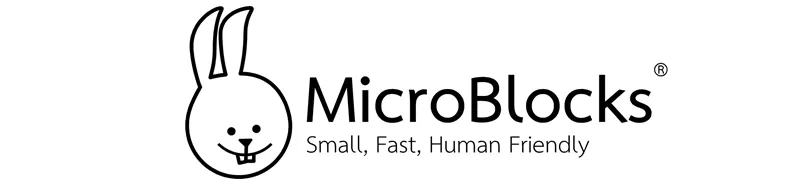
micro:bit users may also consider MicroBlocks as another great block-coding option. It is fully supported by DUELink.